Organizations and Projects
Organizations and projects form the foundation of resource organization and access control in Chariot. This structure allows you to group related work and manage access.
Entities like models and datasets are organized into projects while projects are grouped into organizations. 1 A user can be a member of multiple organizations, and within each organization, they can be a member of zero or more projects.
Organization and Project Visibility
Organizations can be public or private.
- Public: Visible to anyone who can log into a Chariot cluster.
- Private: Only visible to users who have been added to the organization as a member.
A project can be public, internal, restricted, or private.
- Public: All members of the organization have read access to the project. If the organization itself is public, then all Chariot users-including those outside the organization-will also have read access. Public projects are typically used to share entities like models or datasets with the broader community. For example, the Common project in the Chariot organization contains models and datasets that are commonly used throughout the data science community and are made accessible to all Chariot users.
- Internal: All members of the organization have read and write access to the entities in the project. Users outside the organization cannot see or access the project.
- Restricted: All members of the organization have read access. To gain write access, users must be explicitly added to the project with a role of Writer or Owner. Users outside the organization cannot see or access the project.
- Private: Only users explicitly added to the project can view or access it.
Users with the Owner role at the organization level automatically inherit access to all projects within that organization, including private projects.
Creating a Project
To create a new project:
- Click the +New Project button in the upper-right corner of Chariot.
- Provide the following information:
- Organization: Select an organization you have permission to add projects to.
- Name: Choose a descriptive name visible to all users with access.
- Description: Briefly describe the project's purpose.
- Visibility: Set to public, private, or restricted.
- Click Create Project.
The project creator is automatically assigned as an Owner with full permissions.
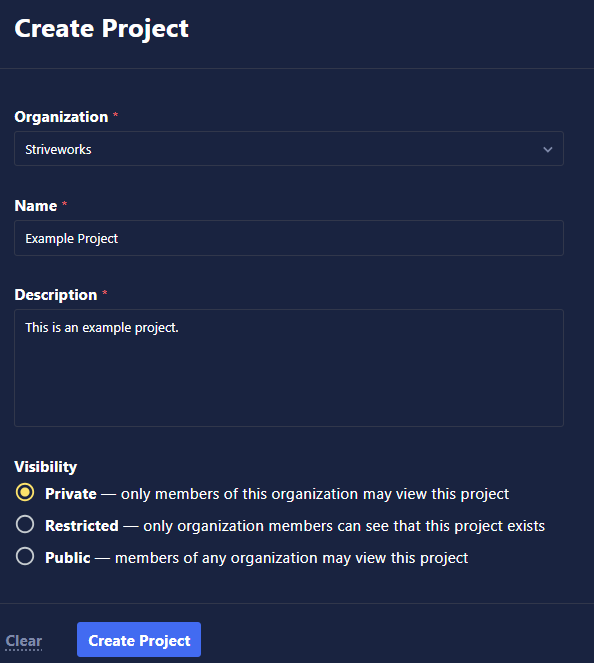
Project Overview
Once created, your project provides several management tabs:
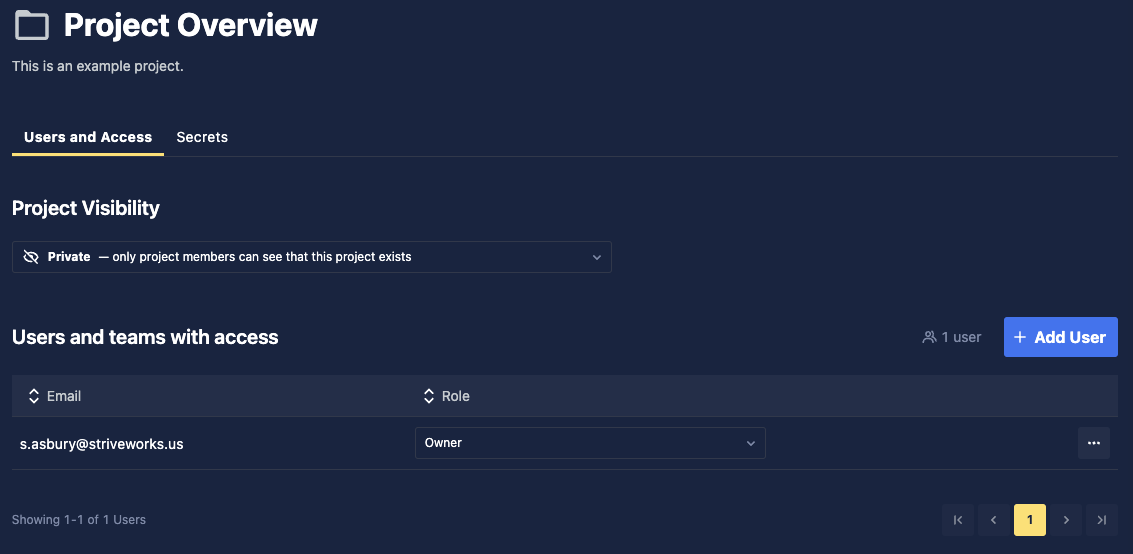
- Users and Access: View and manage all users with project access (see Manage Users).
- Secrets: Manage project-level Secrets and sensitive information (see Secrets).
Project Actions
Use the ellipsis button next to the Project name:
- Bookmark the project for quick access.
- Copy the URL to the project to share with others.
- Manage users and access.
- Manage Secrets.
- Update project name and description.
- Delete the project (Owner permission required).
Footnotes
-
Organizations are created by the cluster administrator; there is no user-level mechanism to create an organization. ↩